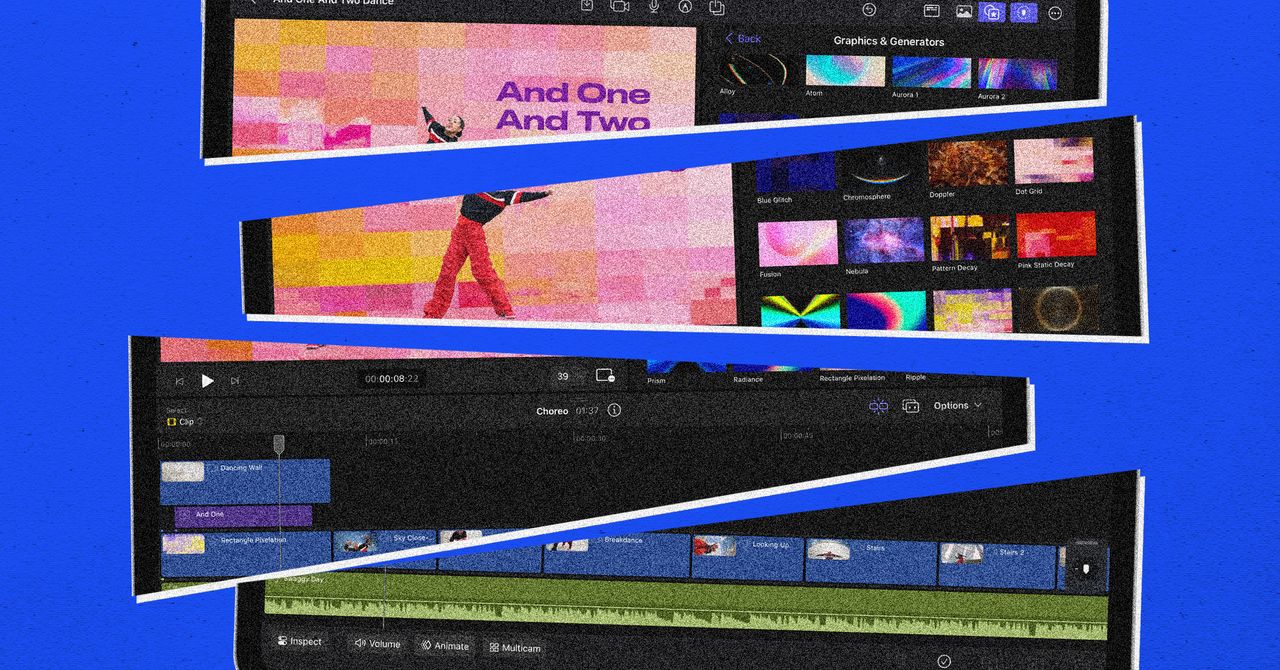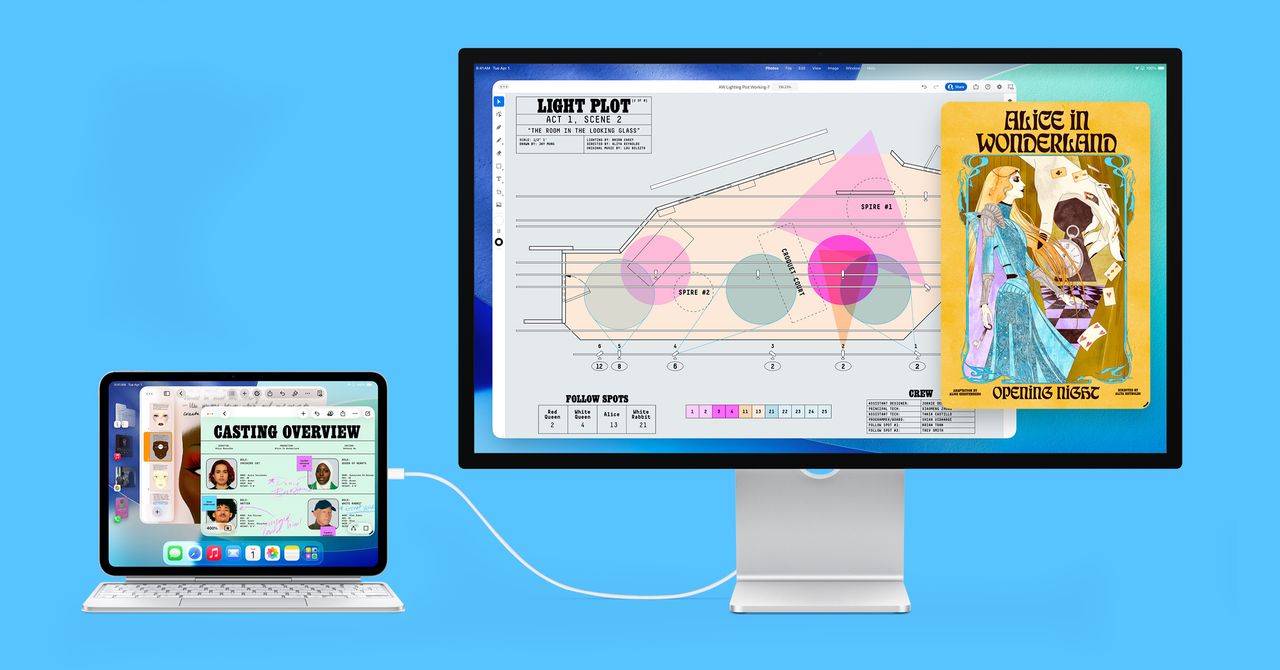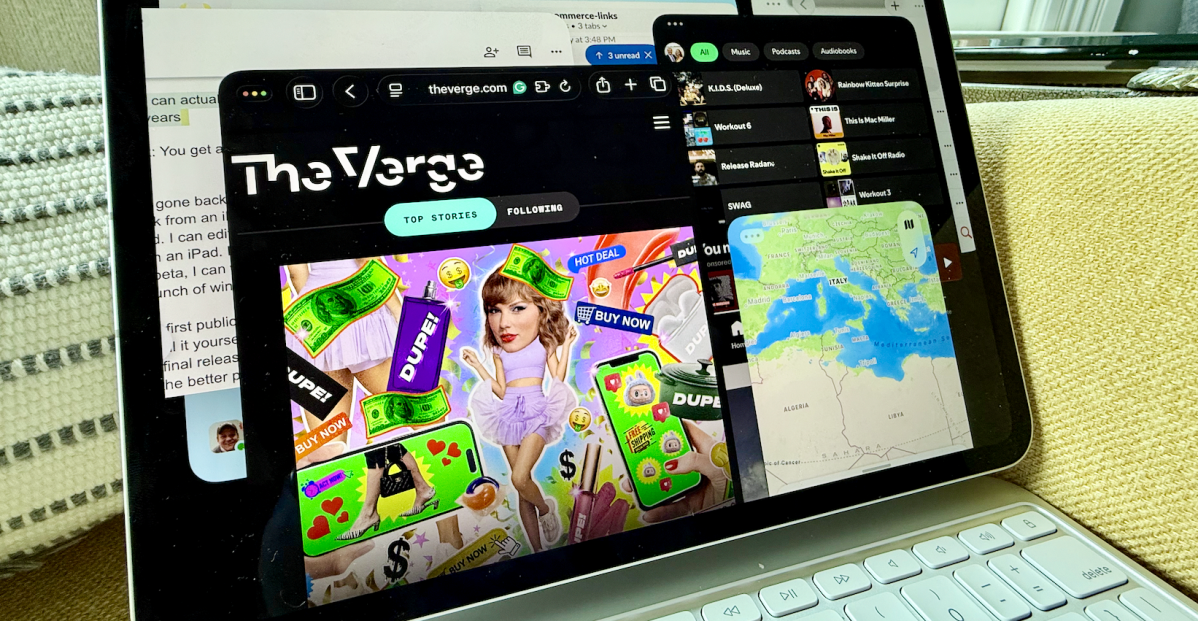Blog
5 apps I use to turn my iPad into the ultimate workstation
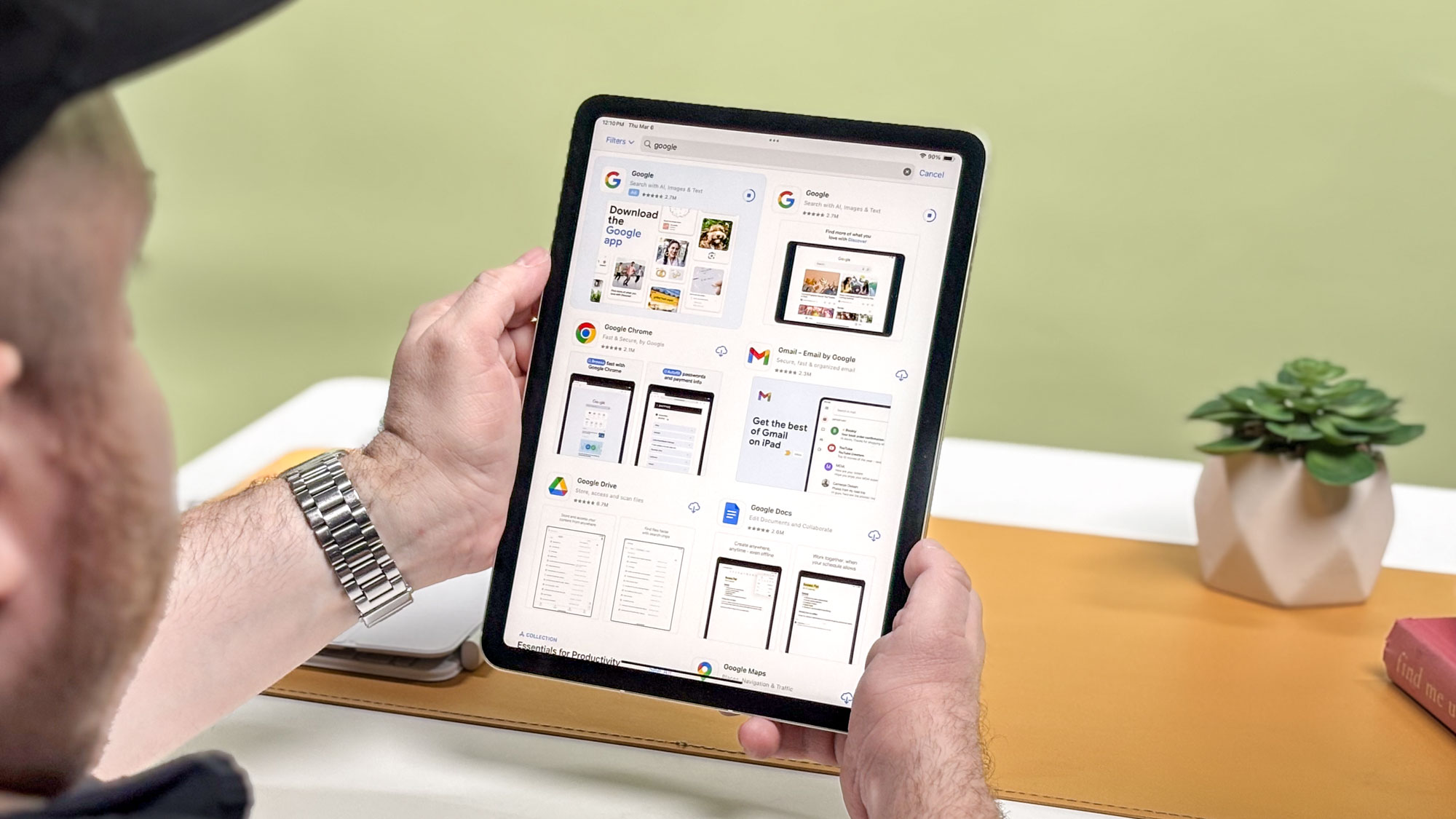
I’ve been a journalist for 15 years or so, and ever since Apple launched the iPad I’ve been aching to ditch my laptop and travel with just a tablet.
To be honest, ideally I could just do all my work from the smartphone I carry in my pocket all day. And you basically can, if (like me) you work with text for a living and you’re willing to splurge on a pair of fancy AR glasses and a nice Bluetooth keyboard.
But as a journalist I don’t have the scratch for that kind of luxury. Luckily, I can afford to outfit my iPad with a few apps that make it basically just as useful as my laptop without spending an arm and a leg.
If you, like me, dream of ditching your bulky work laptop and working from just an iPad, have a look at this list of the top 5 iPad apps I use to get work done on the go.
Jump Desktop lets me access my PC from anywhere
Okay, maybe this is kind of cheating, but I like to keep a good app on my iPad that I can use to remotely connect to my PC at home whenever I need to pull something from it or use it for something.
There are a few options on the Apple App Store, but I went with Jump Desktop ($14.99) because it works with both Windows and Mac PCs (and I regularly review both) and supports both RDP (Remote Desktop Protocol) and VNC (Virtual Network Computing) protocols for connecting to your PC. Heck, if you really want to feel alive you can connect to both a Windows and Mac PC at the same time and use them both in split-screen mode on your iPad Pro.
I also like that Jump Connect seems to support all the features of my iPad’s Magic Keyboard without any issues, and it offers virtual mouse support (as well as real mouse support, if you connect one) via gestures on the iPad.
While it doesn’t work well for, say, streaming a PC game to your iPad, I have tried moving files around and streaming movies and music through Jump Connect and it’s pretty good if your home and mobile connections are strong. I also appreciate that setting up the client on your PC is easy, and you don’t have to deal with router settings if you don’t want to.
Download Jump Desktop ($14.99)
Things keeps me on track and organized
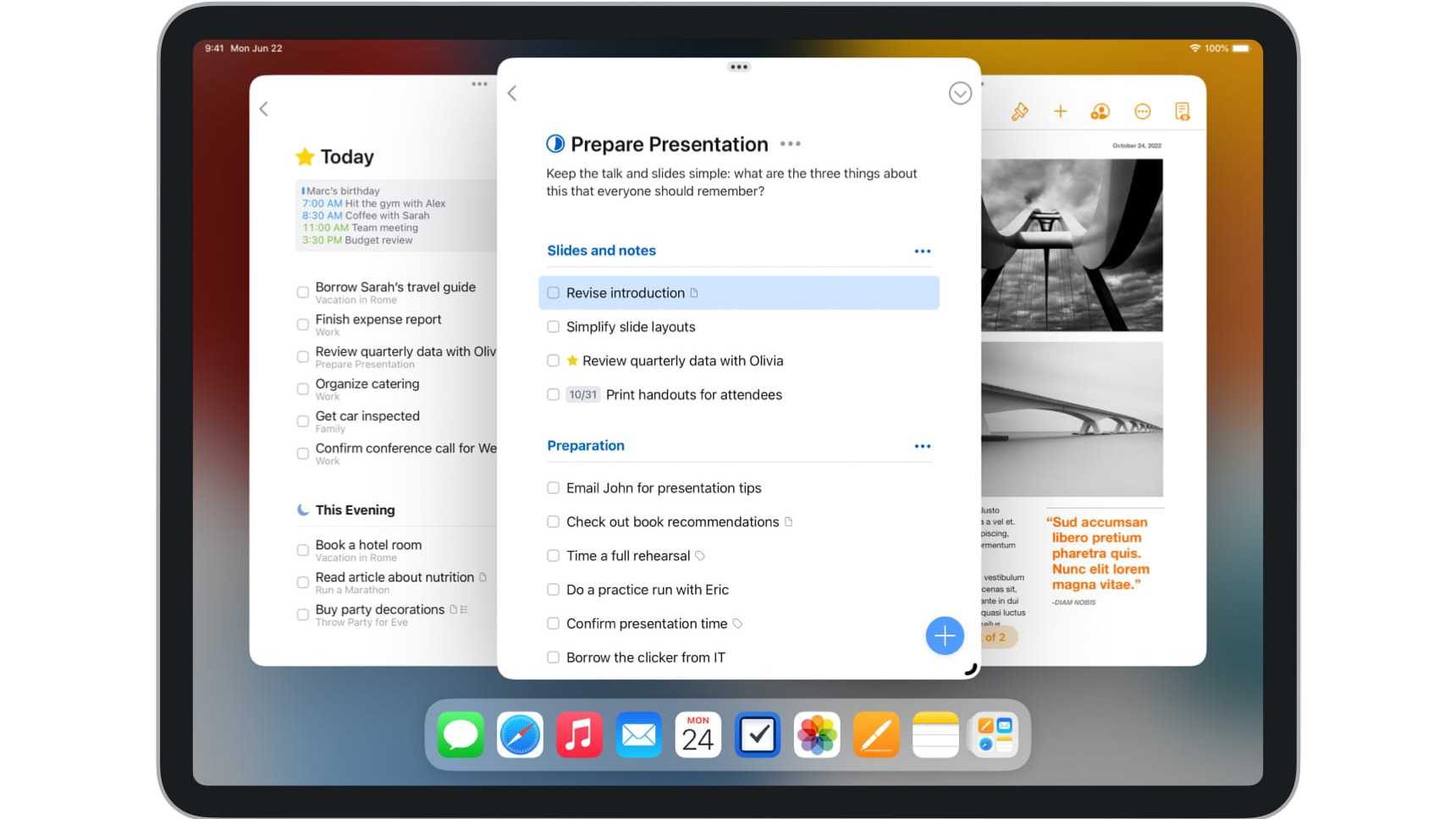
You may have seen Things crop up in the iPad App Store now and again since it’s won two Apple Design Awards, but since it costs $20 to use you may not have taken the plunge.
I didn’t either for a long time, but when I finally did I was hooked. At its core, Things is basically just a fancy to-do list app, but it works in all the exact ways I want it to without bothering me with extraneous clutter. You start by building to-do lists in various areas of your life you denote (work, family, friends etc), and you complete to-dos while working towards major projects.
What really charms me about Things is how easy it is to quickly get to grips with these layers and start working it into your daily life. I love that I can just forward an email to my Things address to automatically add it as a to-do, for example, and you can use your iPad’s Share function to create to-dos from within other apps.
Plus, Things comes with Widgets you can drop on your iPad home screen to keep track of key projects and tasks. While I wish it was a little cheaper, I figure it pays for itself after a year of keeping me on track.
Download Things 3 ($19.99)
Microsoft Word lets me prep deliverables from anywhere
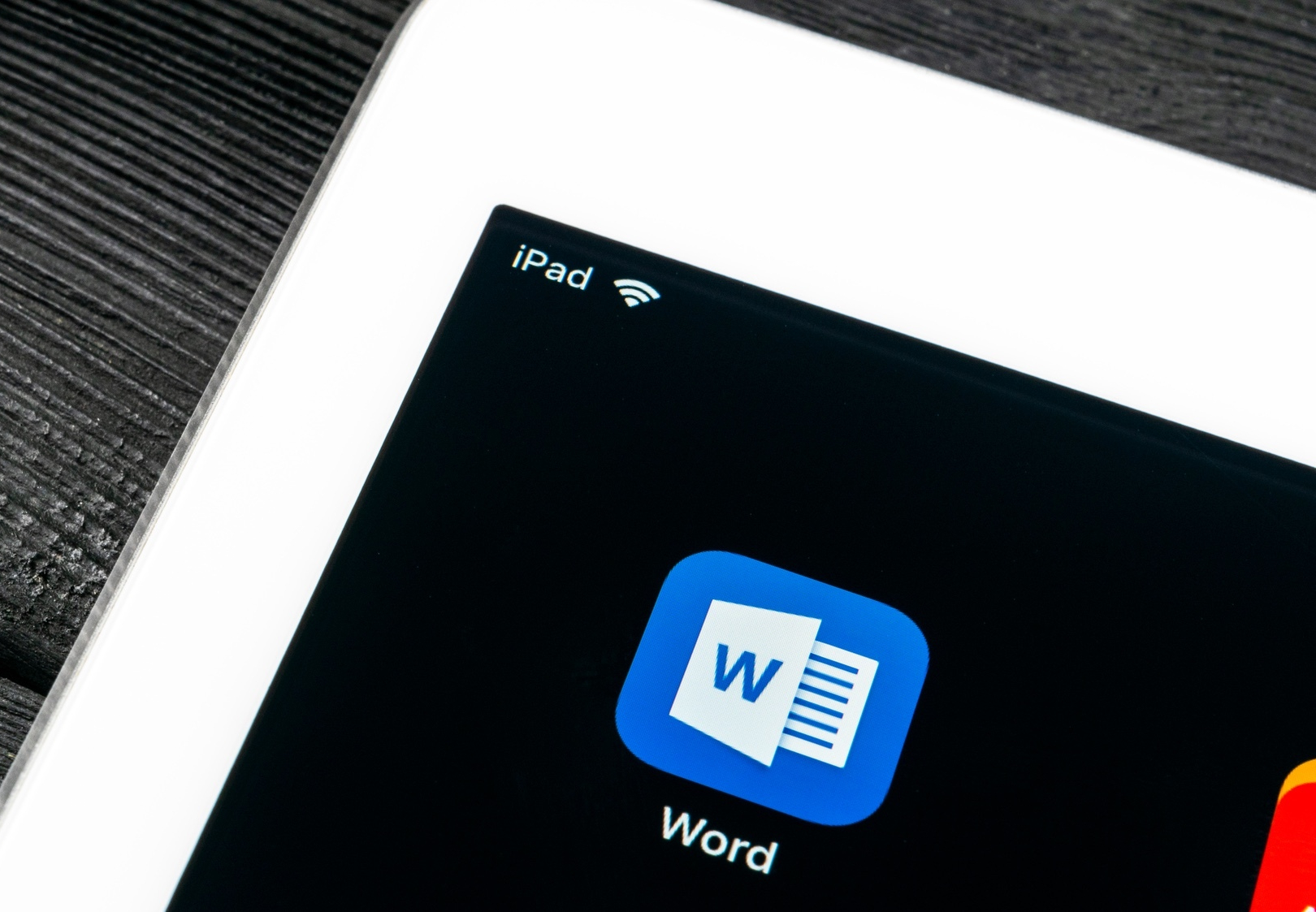
Your mileage may vary here, but I prefer to keep Microsoft Word on my iPad and rely on it for all my writing and editing needs.
Since that’s my job and my colleagues and freelancers regularly send Word files to me for review, having a version of the app on my iPad frees me up to work from anywhere. And while I sometimes wish I had a full laptop keyboard to type on instead of my little Magic Keyboard, the silver lining is that when I’m editing in Word I can hold the tablet in a comfortable position instead of craning my neck down at a laptop screen.
Plus, I love that I can use the Apple Pencil to scribble on documents and mark them up like I was editing a school paper. And while I don’t use templates, Word does have a ton of them you can use to quickly generate documents like invoices, resumes and more.
Regrettably, you do need to pay Microsoft a tithe (in the form of an annual Microsoft 365 subscription) to enjoy the full features of Word on iPad. I happen to have one through work, but if I didn’t I’m not sure I would be willing to pay.
Of course, you could swap out Word for Apple’s free Pages app and probably be just as happy. You could also use the online Microsoft 365 version of Word on your iPad by accessing it in a web browser, but the online version of Word offers fewer features and is generally a pain to use (in my experience).
Download Microsoft Word (Free)
Slack helps me stay in touch with my team
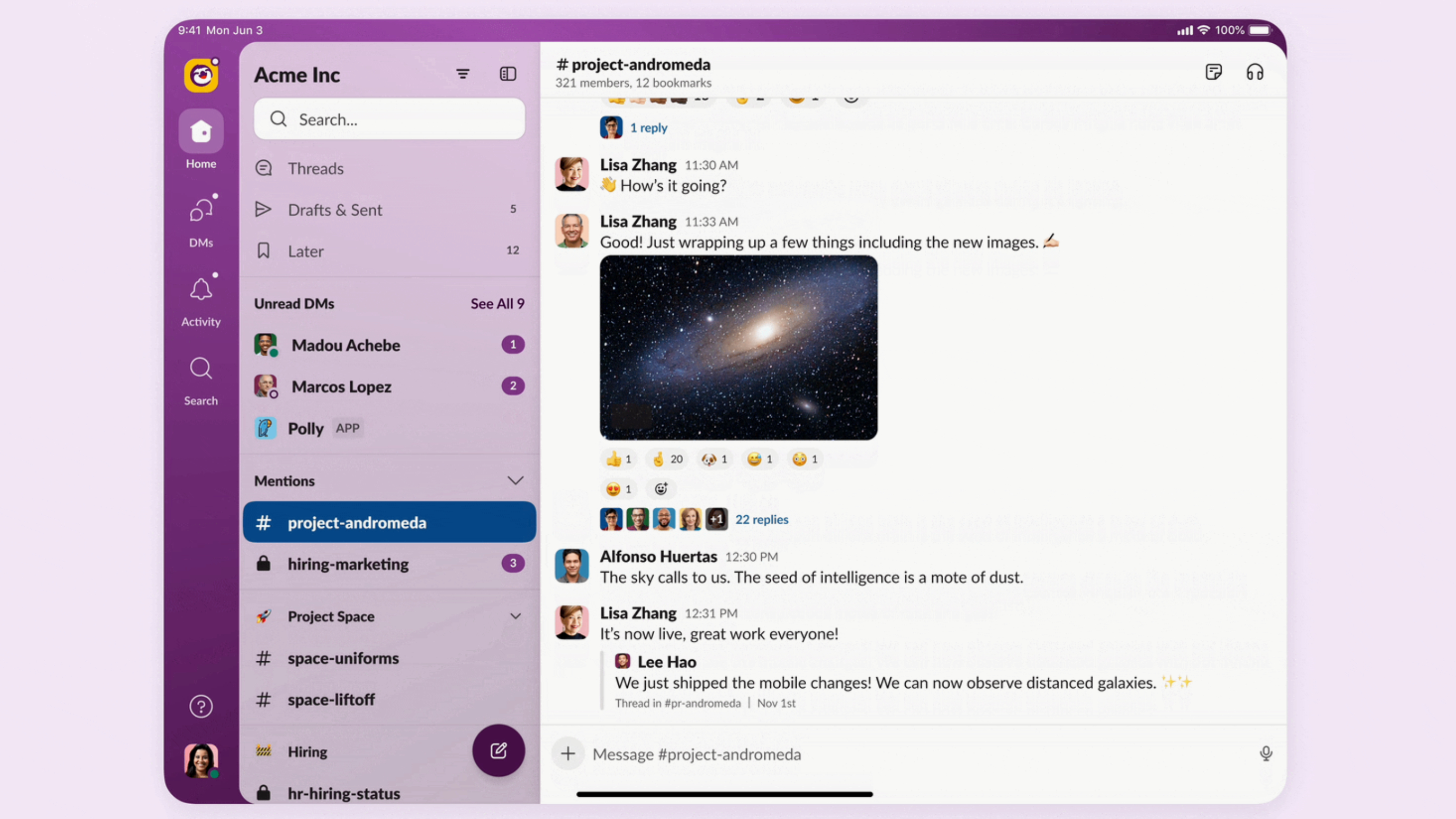
We’re a Slack shop around these parts so I always make sure to have the app installed on my iPad, but you can swap Slack out for whatever remote communication tool you use most in your work.
Whether it’s Discord, Slack, Teams or simply Google Chat, staying in touch with your team (and your boss) is a must when working from your iPad. I know because I regularly use my iPad to keep in contact with my colleagues via Slack, posting stories and sharing tasks from wherever I am.
I love that we get to use Slack because it integrates with a slew of other apps and services, and I can easily put the app on basically any device I own. This is one of the first apps I install on any new device, and I’d be unable to get much work done without it.
Download Slack (Free)
Whisper Notes helps me transcribe interviews
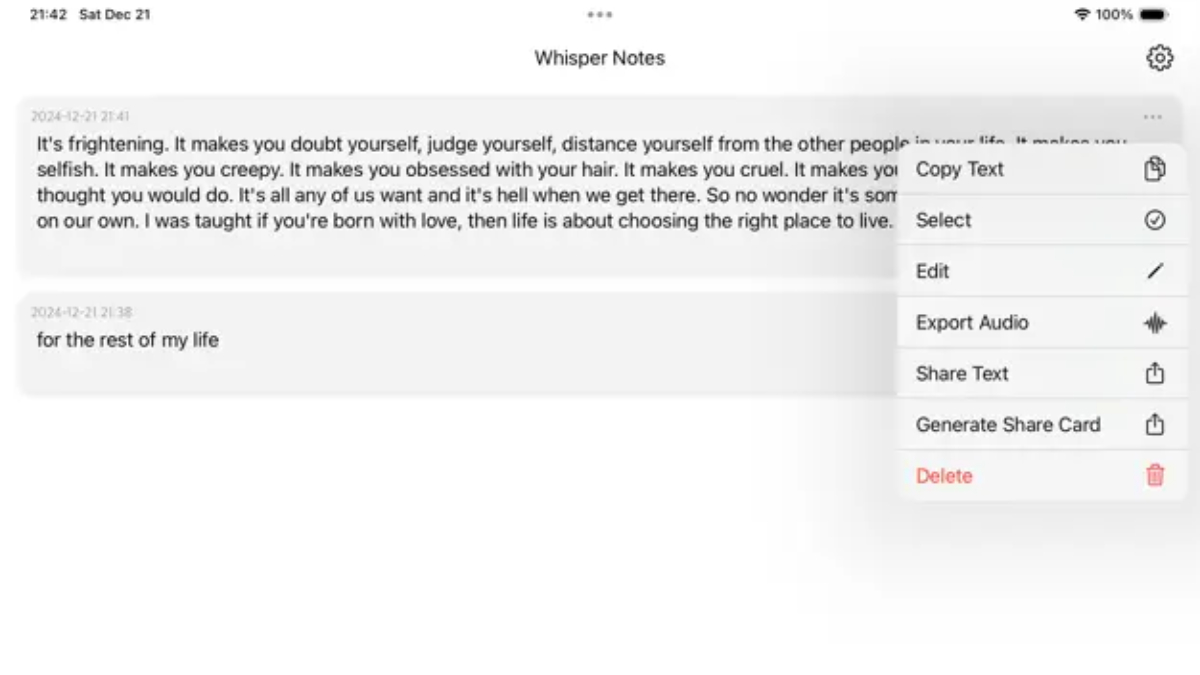
As a working journalist for nearly two decades I’ve traveled somewhere to conduct interviews more times than I can remember, and while I love asking interesting people questions I hate transcribing their responses by hand afterwards.
That’s why a few years ago I tried Whisper Notes – Speech to Text, a fairly inexpensive iPad app that uses the Whisper AI model to transcribe audio files without sending them out to a third-party service or server.
I love that I can either record the audio directly on the iPad or import audio/video files for transcription in Whisper Notes. Of course, nowadays a modern iPad running iPadOS 26 can do a pretty decent job of transcribing audio in the Notes app, but that feature is still pretty new and a bit limited.
So for the moment I still use Whisper Notes to transcribe my interviews, and I recommend it if you need a simple, reliable transcription tool.
Note that I’m recommending Whisper Notes – Speech to Text and not one of the many similarly Whisper-powered audio apps on Apple’s App Store, like Whisper Transcription, Whisper Transcribe – Dictation, or Whisper: Speech to Text.
Those other options may work just fine, but many have subscriptions that I can’t vouch for them and I don’t recommend them.
Download Whisper Notes – Speech to Text ($5)
Now obviously these apps are chosen to let a writer and editor get work done from just an iPad. If you’re a photographer, a coder, a designer or who knows what else, you may have different needs—a photo nerd might prefer to download Lightroom and a podcaster might need a great audio editor like Ferrite.
You’ll find both (and many more great iPad apps) in our guide to the best iPad apps. If you’re looking for more tips on what apps to get, check out my colleague’s rundown of the 11 best iPad apps to install first.
Follow Tom’s Guide on Google News to get our up-to-date news, how-tos, and reviews in your feeds. Make sure to click the Follow button.