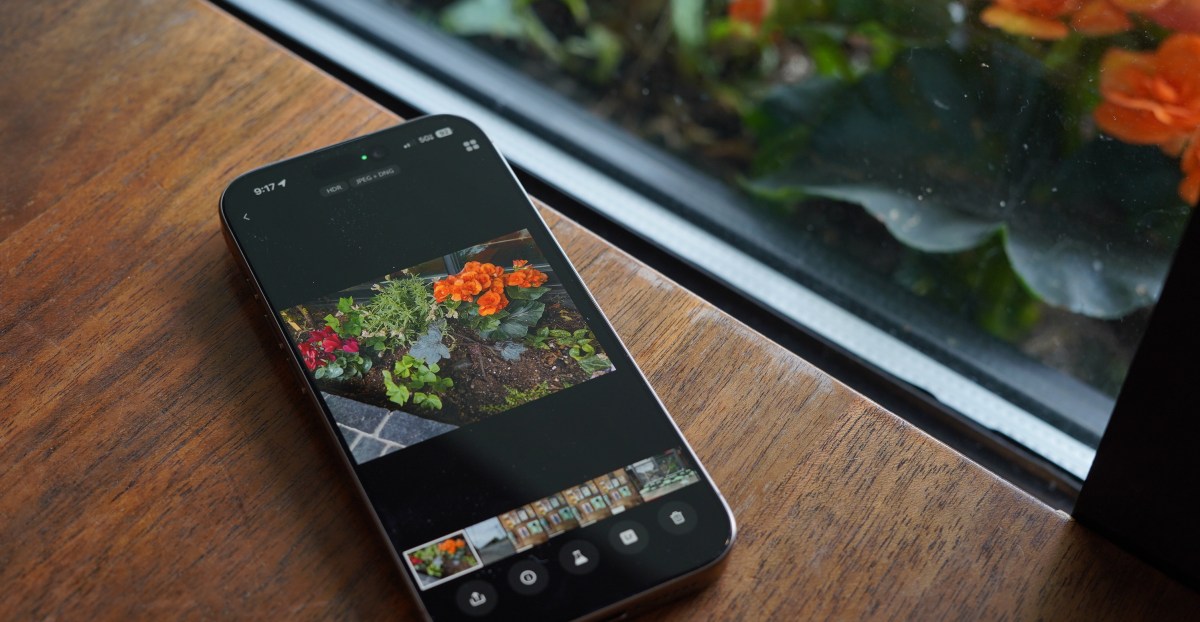Blog
I’ve been testing Adobe’s Project Indigo camera app — and I might ditch the iPhone’s camera app for good
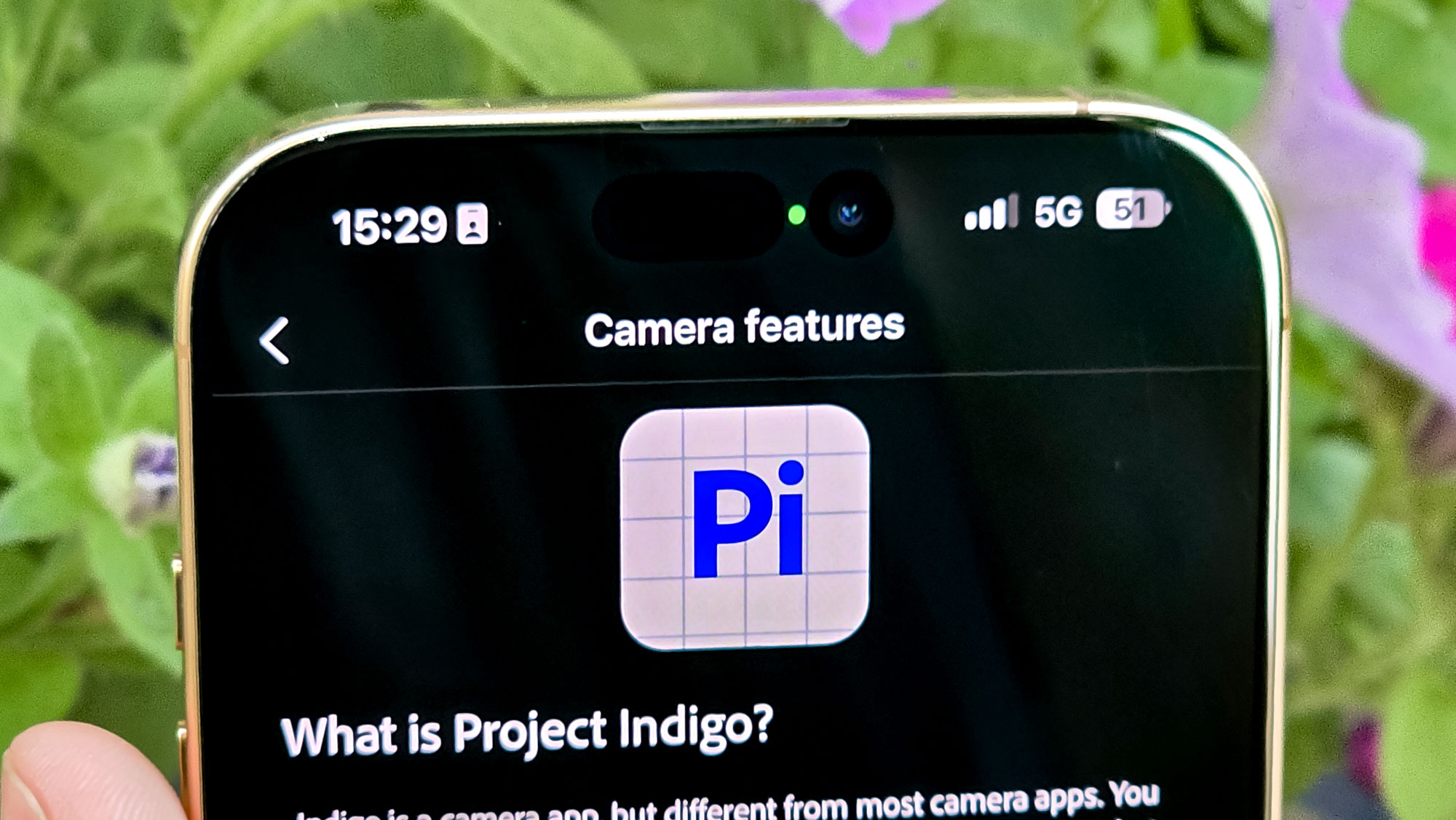
For most people, the camera app that comes pre-installed on your phone is perfectly capable of producing good photos. Sure, there are third-party options with advanced features, but those are for serious pros who know their apertures from their ISO.
But having a more capable camera remains a tempting idea, or one that can offer something more unique-looking with only minimal effort on your end. It’s this that I was hoping to find when I recently installed Adobe’s Project Indigo, and why I took dozens of comparison shots against the native iPhone Camera app to figure out what it’s all about.
What is it?
Project Indigo is a free iOS camera app available for iPhone 12 Pro and iPhone 12 Pro Max onwards, or the iPhone 14 (not Pro) onwards. There’s no Adobe sign-in required yet, or entry fee or subscription to be paid, but also sadly no Android version. Adobe says that is coming though, with future updates adding features like portrait mode, video capture and panorama mode.
Yes, there’s a lot missing from Project Indigo at the moment. But the main goal of the app is still there — fixing the “smartphone look” of most photos taken on phones, those which are designed to look best on smartphone screens but can look odd in other situations.
It offers more freedom beyond that too, with lots of manual Pro controls (which remain visible or hidden as you prefer) and the option to save your images as both JPEGs and raw DNG files for more potential during editing. As well as DNG being an Adobe format, the benefit to shooting like this is that these photos take up less storage space than an Apple ProRAW shot, and you can access it on any iPhone 14 or later model. ProRAW remains exclusive to Pro iPhones at the time of writing.
Photo comparisons
Project Indigo can act as a regular point-and-shoot camera app, except with “mild tone mapping, boosting of color saturation, and sharpening,” making for less exaggerated-looking shots that should in theory capture the world around you more honestly.
Take this shot of the square outside Paddington Station. The paving stones on the floor, the buildings surrounding the square, even the sky look brighter, and arguably more appealing, in the iOS Camera version. But there’s still something to be said for the more muted but still clear and colorful image that Project Indigo has produced.
In this ultrawide of a sculpture, the iOS Camera helps the whole scene stand out, brightening the surrounding trees and buildings. But all of that is balanced out, if not outweighed, by how well Project Indigo captures the reflection of the office block within the shiniest part of the sculpture.
With Project Indigo set to its automatic night mode settings, you still get a dark shot, as I did of this potted plant. It doesn’t suddenly reveal the hidden color of a subject like a regular smartphone’s night mode can, including the iPhone’s. But I do like the moody vibe that the dimmer image has.
The Night mode section’s pro controls menu also houses the long exposure feature, which I think is an unintuitive spot for it to live, given how long it took me to find it. But it makes sense given how long exposure shots are captured. Just like normal Night mode, it lets you pick how many frames you want to take and then combines them to create fancy-looking shots where moving objects become attractive blurs of activity.
I was hoping to capture a beautiful shot of me pouring water into a mug with this mode, and while it’s not my most artistic work, you can see the water stream. The best the native iPhone camera can do is turn a Live Photo into a long exposure, which uses far fewer frames and barely shows off the water as a result.
One of Project Indigo’s most unusual claims is that it helps make pinch-zoom shots more effective — as in photos taken at arbitrary magnifications rather than the native zoom of your phone’s cameras – by combining multiple images. As someone who often feels hemmed in by the 3x or 5x zoom of modern phone cameras, this stood out to me a lot, so I tested it twice.
Firstly, I went for a 2x shot, which on an iPhone 16 Pro Max uses the main camera. Holding up this ice cream cone to the phone, it is easier to see the lines in the ice cream from when it was dispensed from the soft serve machine in the Project Indigo shot, thanks to better contrast. But the exaggerated highlights of the iOS Camera do pay off here, making the chocolate sauce look shiny and appetizing.
I then moved to 10x, double the zoom of the iPhone’s 5x telephoto camera. Aiming the phone at this pub sign, Project Indigo’s plainer style undersells the color of the paint, and of the flowers in the planters beneath. But that avoids losing detail in areas like the top of the sign under the spotlight, or generating a lot of noise in large areas of blocky color like the outside of the sign or the metal crest above, like the iOS Camera.
The last unique trick I’ll cover here is Project Indigo’s ability to remove reflections, something Adobe also offers in Photoshop. Sadly, iPhones can’t remove reflections by themselves, even if they have the latest Apple Intelligence photo editing features. So this shot through a window at Paddington Station looks infinitely better in the Project Indigo example.
My one complaint here is that Project Indigo, like a good student, shows its working when processing reflections. It does this by leaving both the original image and the “negative” it generates of the removed reflections in your iPhone camera roll, clogging up your timeline with unnecessary pictures.
Verdict
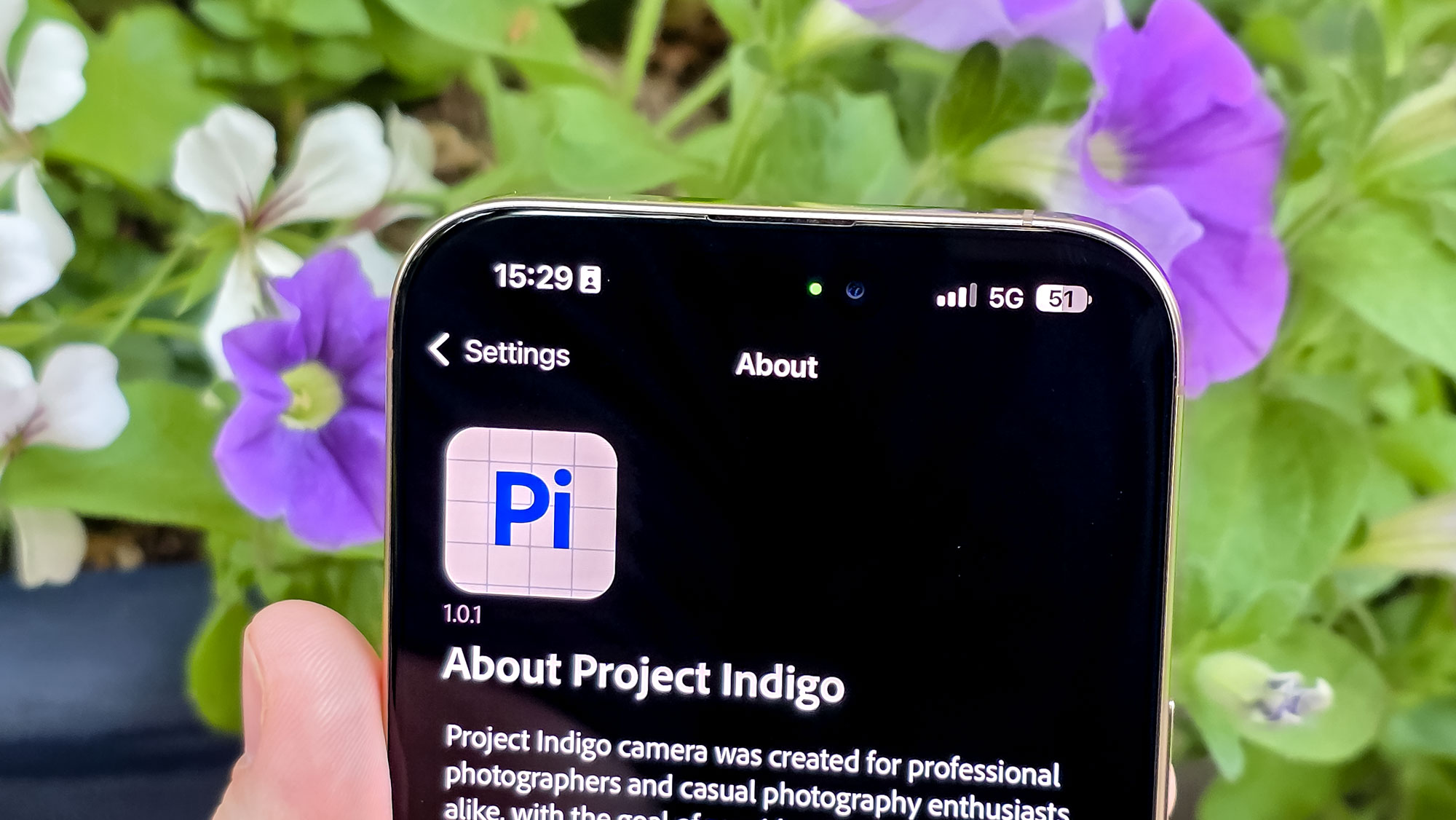
As you can tell from the name and the blueprint-style app logo, Project Indigo is not finished yet. But I am going to keep using it, and try to further understand how the Adobe team’s photo processing decisions can give more creative control and versatility to my photography.
But I can’t just uninstall the iOS Camera app just yet. I still need to take videos from time to time, or portrait-effect shots to make my selfies look at least somewhat attractive. Still, I am excited to see how Project Indigo continues to develop into a fully-featured camera app. But fingers crossed that Adobe doesn’t start charging for this, otherwise I’ll be reassessing my enthusiastic praise going forward.