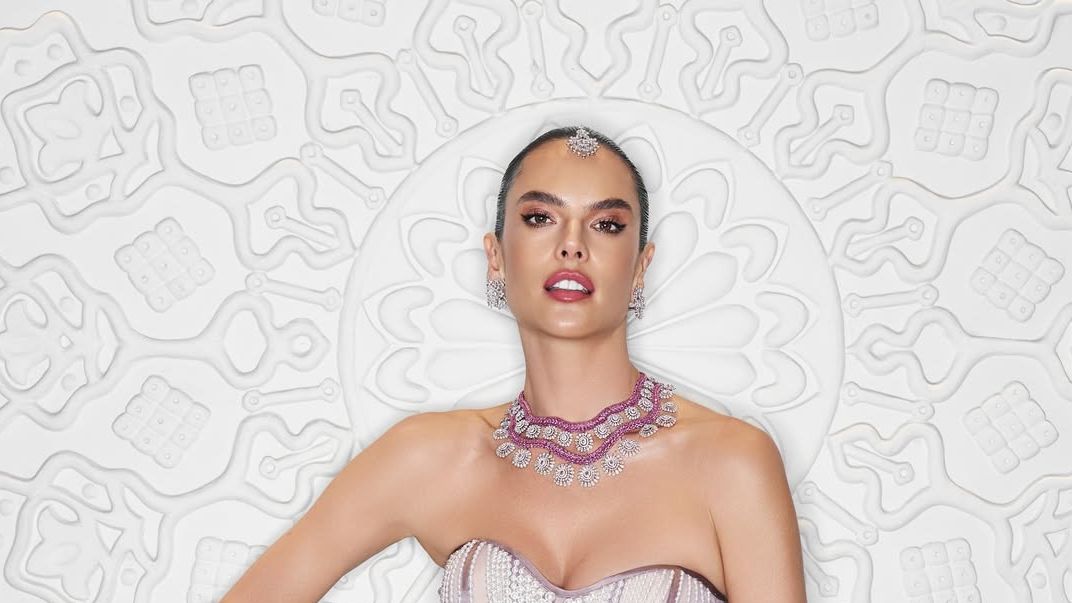Blog
I ditched my mouse for this tablet for a week — and I’m already feeling less pain in my wrists, arms and back

After two score years shuffling across this mortal coil, I finally took a chance on swapping out my old mouse for a new Wacom tablet—and boy are my arms…fine?
In fact, after a week of learning the ropes I think using the Wacom Cintiq 24 Touch as a replacement for my usual trackball-and-vertical-mouse combo is way more feasible than I ever expected for someone like me, a fool.
Wacom tablets are for artists and designers, right? Crafty, creative folks who are comfortable wielding a stylus like Wacom’s Pro Pen 3 who know what to do with its three built-in shortcut buttons and 8,192 levels of pressure sensitivity.
Me, I feel like a kid in detention when I see how slow and awkward I am with Wacom’s pen. I plugged the Cintiq 24 Touch into my primary work PC a week ago, and it’s taken me nearly that long to stop half-heartedly reaching for my trackball every time I need to scroll through a document. Put simply, I’m taking ages to accomplish the same tasks I used to fly through in moments with a mouse in hand.
But I’m glad to be living on the Wacom side of the mouse/tablet divide, because I’ve noticed one big advantage: less arm pain and discomfort at the end of a workday. And while I could never afford the Cintiq 24 Touch on a journalist’s salary, I’m starting to see the appeal of using a cheap Wacom tablet (like the Intuos) as a mouse replacement.
Who knew slowing down could feel better
Now I’ve only been testing the Wacom Cintiq 24 Touch for a week, so I can’t say for sure if my initial impressions will hold true over time or be easily replicable at your own desk. But for me, I’ve noticed that my forearms, wrists and upper arms are a lot less worn out and tired most days than they once were.
I can’t say for sure, but I’m beginning to think it has something to do with the fact that I’ve also slowed down quite a bit. See, when I’m using my Elecom Huge trackball mouse I tend to leave my hand on it throughout the day, so it’s easy for me to quickly right-click a file or crank the dial to fly through a document.
Now that I’m using the Cintiq, however, it feels a lot slower because I have to reach down, pick up the pen and put it to screen every time I want to manipulate something on my desktop. Admittedly I often just leave the pen on the desk and use my fingers to tap my way to what I need since the Cintiq also supports Windows’ gesture commands, even though that sometimes smudges the screen.
For the first few days I really hated using the Cintiq as a mouse replacement because I thought picking up the pen and putting it down over and over would be murder on my hands. But actually, it turns out that instead, I’m learning to get by with a keyboard more efficiently.
Not only have I gotten far faster and more inclined to use all the essential Windows 11 keyboard shortcuts in my day-to-day work, I’ve also quickly gotten accustomed to bouncing back and forth between pen and finger input when using the Cintiq to navigate.
Plus, I think the fact that I’m simply not resting my hand on or near my mouse all day has helped get rid of all that fatigue and tightness that used to build up in my wrists and shoulders. And while holding the Pro Pen 3 stylus does cause my carpal tunnel to act up if I grip it too tightly, as long as I remind myself to keep things loose I’ve found the Cintiq to be a surprisingly comfortable mouse replacement.
However, I am a little worried that I’m still in the honeymoon period and haven’t had enough time to really appreciate what’s good (and bad) about the Wacom Cintiq 24 Touch in terms of the tablet vs. mouse debate.
I think part of the reason I have less arm fatigue this week, for example, is that I’m simply just very slow about navigating with the Pro Pen 3 and I have to look down at my desk a lot to figure out what I’m doing. When I get back up to my old speed with a mouse, will all the old aches and pains return as well?
Only one way to find out—stay tuned!
Follow Tom’s Guide on Google News to get our up-to-date news, how-tos, and reviews in your feeds. Make sure to click the Follow button.